Convert Latest AutoCAD Files in Older AutoCAD Versions: A Step-by-Step Guide
Architect Shrawan Azagalle | 22 July 2023

AutoCAD, the industry-standard software for computer-aided design, is constantly evolving with new features and enhancements in each version. However, working with different versions of AutoCAD can sometimes lead to compatibility issues, especially when you receive a file created in the latest version and need to open it in an older version of the software. In this blog post, we will walk you through the steps to open the latest version of AutoCAD files in an older version, ensuring smooth collaboration and uninterrupted workflow.
1. Verify Compatibility
Before attempting to open the latest AutoCAD files in an older version, it's crucial to check the compatibility between the two versions. AutoCAD typically maintains backward compatibility, but certain advanced features might not be fully supported in older versions. Make sure that your older AutoCAD version can handle the specific file you want to open.
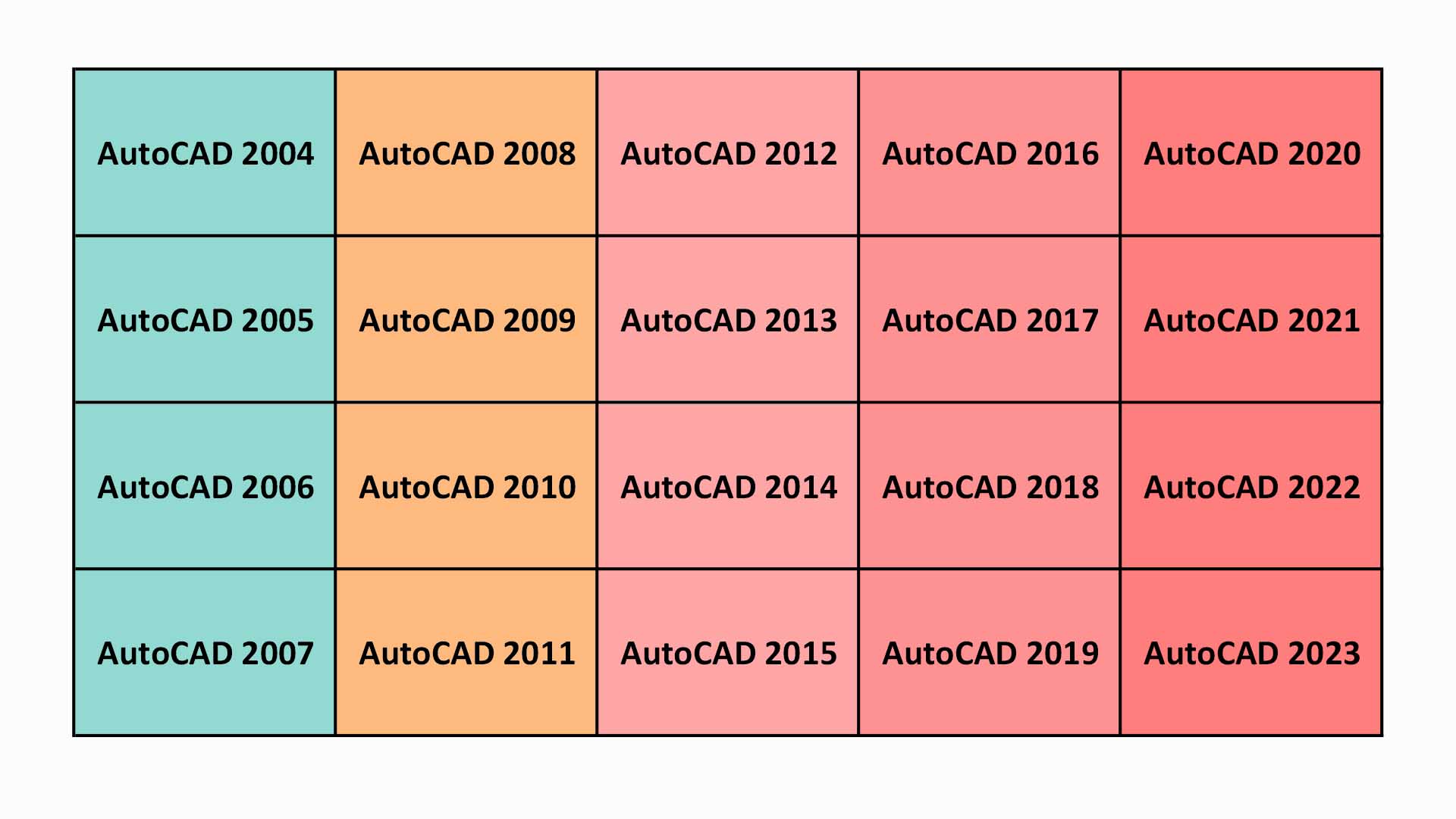
2. Using DXF or DWG Converter
If your version of AutoCAD does not support the latest format, don't worry. Autodesk provides a free online file conversion tool called "DWG TrueView," or you can use the standalone software version. Follow these steps to convert the file to an older version:
Visit the Autodesk website and search for "DWG TrueView."
Download and install the software on your computer.
Open DWG TrueView and click on the "Convert" option, then select "DWG Convert."
Choose the latest version file you want to convert and set the output format to the desired older version (e.g., AutoCAD 2018, AutoCAD 2019, etc.).
Click "Convert" and save the converted file to your preferred location.
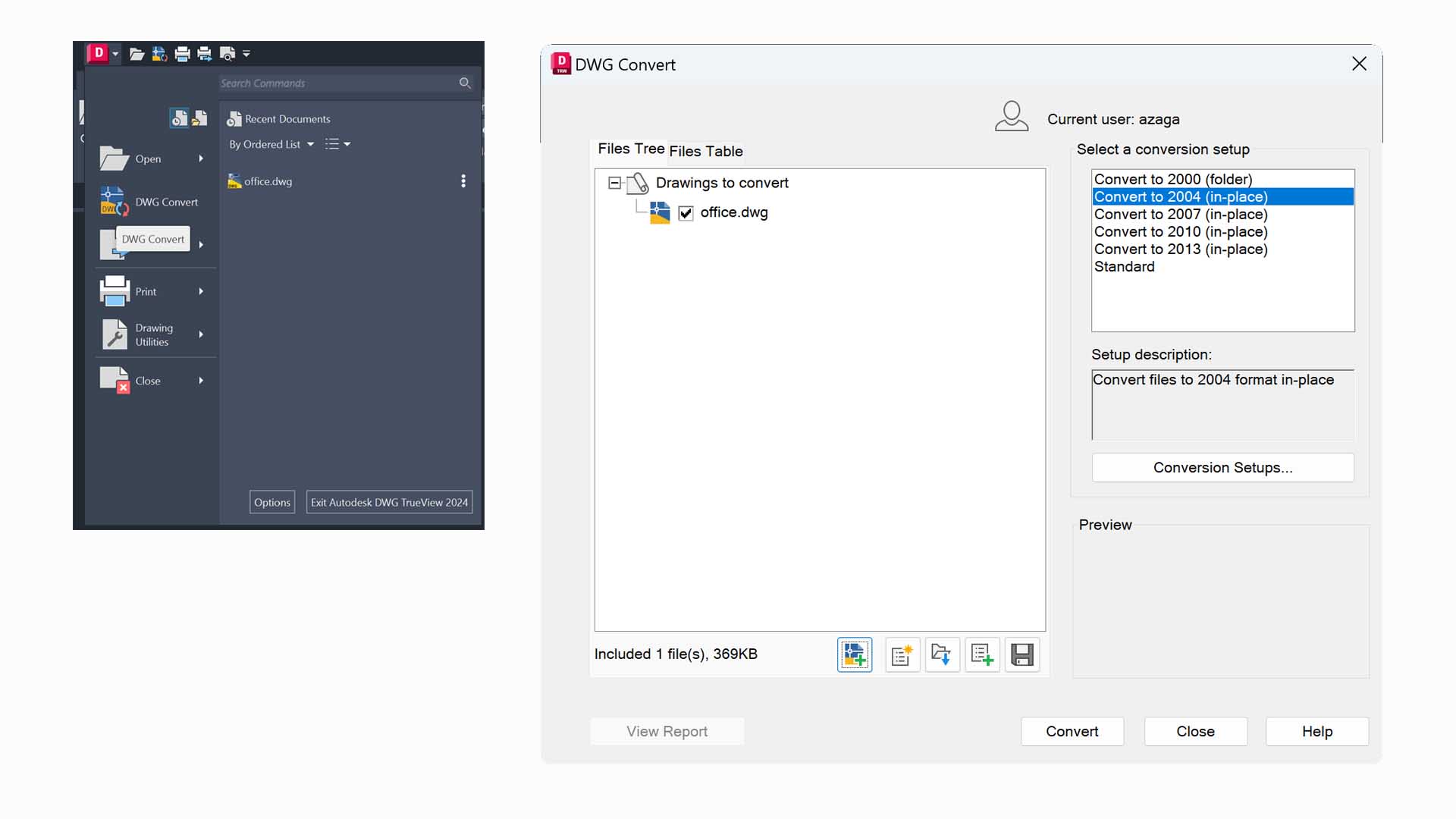
Conclusion
Working with different versions of AutoCAD doesn't have to be a hindrance to collaboration and productivity. By following these steps, you can easily open the latest version of AutoCAD files in an older version, ensuring seamless project continuity and enhanced teamwork. Always remember to double-check for any potential compatibility issues or data loss after conversion and maintain backups of your original files for added safety. With this guide, you can stay updated and effectively collaborate with team members using different versions of AutoCAD.
More Articles
DECLARATION: Please note that the information provided in this blog is intended for general informational purposes only. While we strive to provide accurate and up-to-date information, we cannot guarantee the accuracy or completeness of the information, and we do not assume any legal liability or responsibility for any errors or omissions. Before using any information provided in this blog, we recommend that you independently verify its accuracy and reliability through additional sources.


